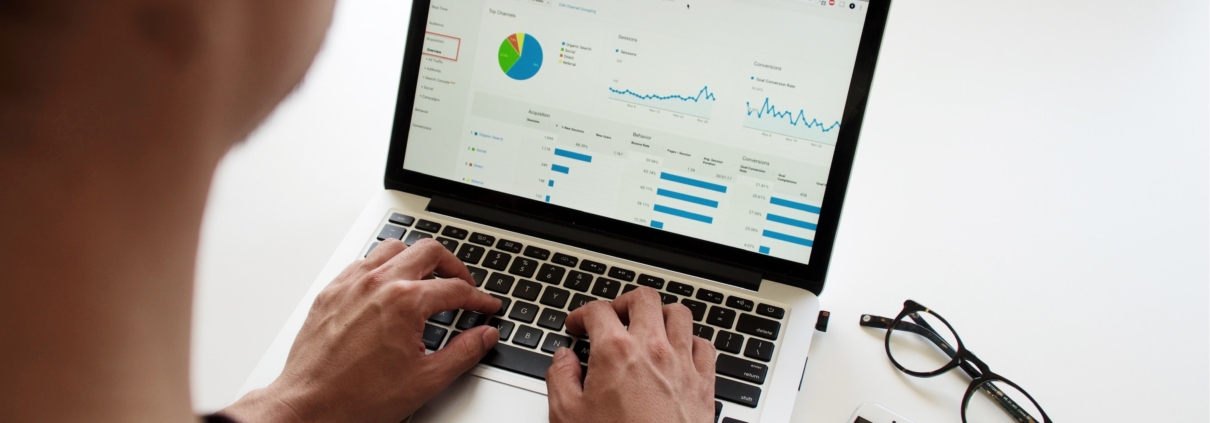How To View Video And Storyboard Reports
The storyboard report function is in the ‘your work in progress’ section under each of your storyboards. This will give you a breakdown of all activity surrounding that storyboard (shares, duplicates, and exports).
Further down on the page, you will see a more specific breakdown of all the elements within the storyboard. Such as:
- The music within the storyboard.
- The font styles used in the storyboard.
- The hex colours used within the video.
- Any clip transitions.
- The production timeline of activity, such as your editing time.
Additionally, you can filter this information by day, week, month, or year.
Under finished videos, you’ll see a similar function called the video report. To access this, go to the ‘Your Finished Videos’ section and click ‘see details.’ This will pull up a tab that shows:
- Views
- Landing Pages the video is present on
- The video walls it is on
You can click ‘see video report,’ and it will take you to an external page that displays a full breakdown of all activity surrounding the video (views, shares, exports, content details and production history)
Now that you have the basic knowledge, it’s time to give it a go yourself. Login and check out your video report function.
Now that you have the reporting side sorted, check out how to share your video content with your team members via our Team Walls.